In the ever-evolving landscape of web development, staying ahead of the curve is crucial. One technology that has gained significant popularity is Docker Swarm, a powerful tool for orchestrating and managing containerized applications. In this article, we will explore how to leverage Docker Swarm to deploy a WordPress website with ease. So, let’s dive in and learn how to streamline your website deployment using Docker Swarm!
Understanding Docker Swarm
Before we begin, let’s take a moment to understand what Docker Swarm is. Docker Swarm is a native clustering and orchestration tool for Docker, enabling you to create and manage a cluster of Docker nodes. It allows you to deploy and scale applications across multiple machines, providing high availability and fault tolerance.
Preparing the Docker Swarm Environment
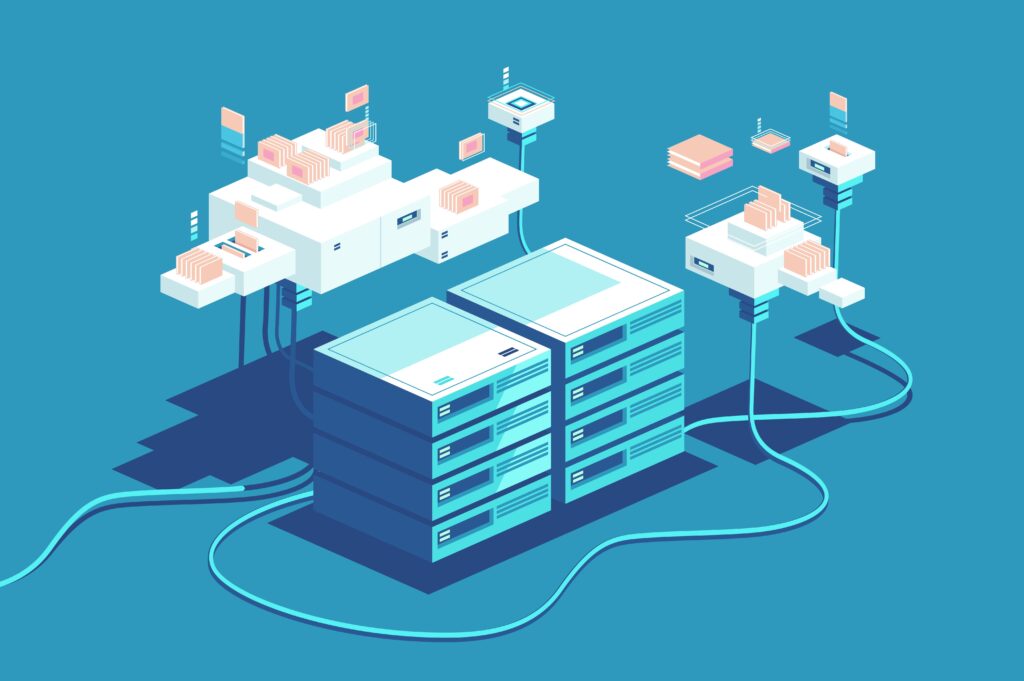
To get started, you’ll need a machine or a cluster of machines running Docker Swarm. Ensure that Docker is installed and running on each node in your Swarm cluster. Once your environment is ready, we can proceed to the next step.
Setting up a Docker Stack
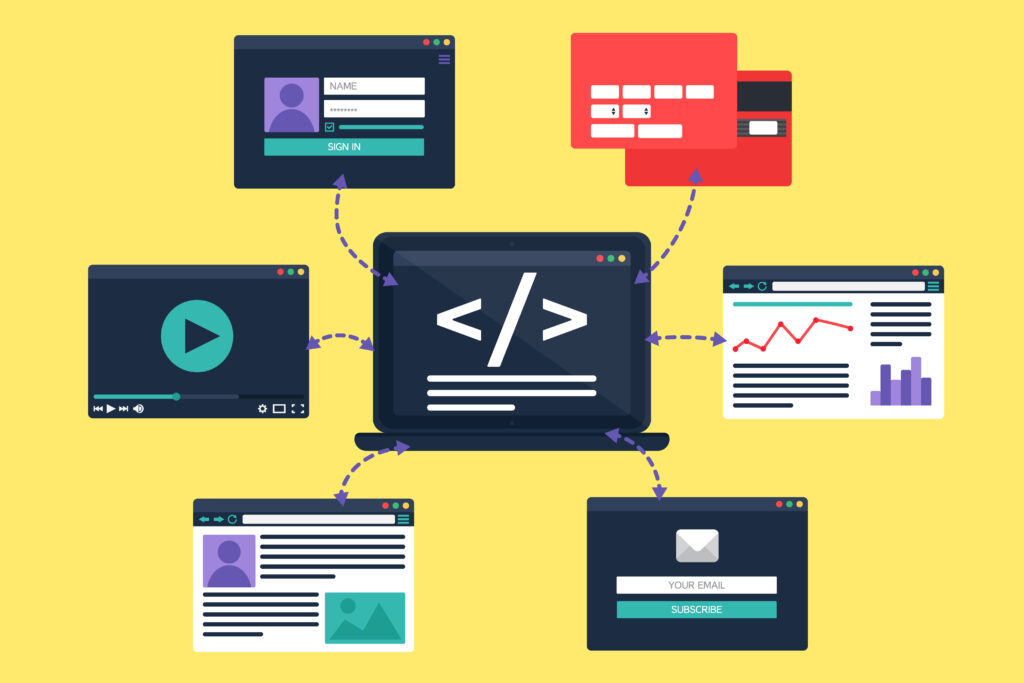
A Docker stack is a way to define and manage a group of services as a single application. In our case, we’ll create a Docker stack to deploy our WordPress website.
First, create a file called docker-compose.yml and add the following configuration:
version: '3.8'
services:
db:
image: mysql:5.7
volumes:
- db_data:/var/lib/mysql
environment:
- MYSQL_ROOT_PASSWORD=your_mysql_root_password
- MYSQL_DATABASE=wordpress
- MYSQL_USER=wordpress
- MYSQL_PASSWORD=your_mysql_password
wordpress:
image: wordpress:latest
ports:
- 8000:80
environment:
- WORDPRESS_DB_HOST=db
- WORDPRESS_DB_USER=wordpress
- WORDPRESS_DB_PASSWORD=your_mysql_password
- WORDPRESS_DB_NAME=wordpress
depends_on:
- db
volumes:
- wp_data:/var/www/html
volumes:
db_data:
wp_data:Make sure to replace your_mysql_root_password and your_mysql_password with appropriate values.
Deploying the Stack
With the Docker stack configuration in place, it’s time to deploy the stack. Open a terminal and navigate to the directory where the docker-compose.yml file is located. Run the following command:
docker stack deploy -c docker-compose.yml wordpressGive it a moment, and Docker Swarm will create the necessary services and containers to deploy WordPress.
Accessing Your WordPress Website
Once the stack is deployed, you can access your WordPress website by opening a web browser and entering the URL http://<your_server_ip>:8000. You should see the WordPress installation page. Follow the instructions to set up your website, including providing a site title, admin username, password, and email.
Scaling Your WordPress Deployment
One of the remarkable features of Docker Swarm is its ability to scale services easily. If your website experiences increased traffic or requires more resources, Docker Swarm makes scaling a breeze. To scale the WordPress service, run the following command:
docker service scale wordpress_wordpress=<number_of_replicas>Replace <number_of_replicas> with the desired number of replicas you want to run. Docker Swarm will automatically distribute the load across the replicas.
Enjoy Your New WordPress Site
Congratulations! You’ve successfully deployed a WordPress website using Docker Swarm. By harnessing the power of containerization and orchestration, you can ensure high availability and scalability for your website. Docker Swarm simplifies the deployment process, allowing you to focus more on building and enhancing your website rather than worrying about infrastructure management.
With Docker Swarm, you can easily deploy your WordPress website across multiple machines, ensuring fault tolerance and enabling horizontal scalability. Moreover, the Docker stack configuration provides a convenient and reproducible way to define your application’s services and their dependencies.
Remember, as your website grows and demands change, Docker Swarm allows you to effortlessly scale your services by adjusting the number of replicas. This flexibility ensures that your website can handle increased traffic without compromising performance.
By leveraging Docker Swarm, you also benefit from the portability and consistency of containerization. You can easily migrate your WordPress website to different environments or deploy it on various cloud platforms without worrying about compatibility issues.
So, why not take advantage of Docker Swarm’s capabilities and streamline your website deployment? Start experimenting, exploring, and building robust and scalable WordPress applications with the power of Docker Swarm.
